What are the Google Play Store’s screenshot size requirements?
What are the Google Play Store’s screenshot size requirements?
When uploading an app to the Google Play Store, understanding the size specifications for screenshots is important. Google requires that your app's screenshot should not be smaller than 320 pixels and must not exceed a maximum dimension of 3840 pixels.
Learn more about how to comply with Google's regulations and maximize visibility while effectively engaging users with your Google Play Store screenshots.
Key takeaways
- Ensuring that your screenshots are clear and adhere to the specified dimensions can significantly enhance your app's visibility and appeal to potential users.
- Screenshots should be created in JPEG or 24-bit PNG formats without alpha transparency for uniformity and quality in app listings.
- Effective app screenshots should highlight key features, maintain a consistent visual theme, and avoid clutter to improve user engagement and download rates.
Understanding Google Play Store screenshot size requirements
Adhering to Google Play Store screenshot size specifications improves your app’s prominence and encourages downloads. Ignoring these specifications can lead to poor display or rejection, negatively affecting your app’s performance.
The first encounter users have with an app is often through its Play Store listing.
Screenshots shape that initial impression and significantly affect download decisions. Following Google Play Store's screenshot guidelines optimizes visibility, increases user involvement, and boosts download numbers.
When preparing to upload screenshots for your app on the Google Play Store, there are specific requirements and recommendations to follow to ensure optimal display and user engagement.
Screenshot requirements:
- Number of screenshots: A minimum of 2 screenshots is required.
- Usage: Screenshots will be displayed on the details page for your app in Google Play.
- Maximum uploads: You may upload up to 8 screenshots each for phones, 7” tablets, and 10” tablets.
- Dimensions:some text
- Minimum dimension: 320 pixels.
- Maximum dimension: 3840 pixels.
- The maximum dimension of your screenshot cannot be more than twice as long as the minimum dimension.
- Formats: Screenshots must be in 24-bit PNG or JPEG format, without alpha transparency. This ensures that the images maintain high quality and uniformity across different devices and displays. By adhering to these format requirements, you can avoid issues related to image clarity and presentation, which are critical for making a good first impression on potential users.
- Design: Ensure your screenshots have a full bleed with no borders in the artwork. This means the images should extend all the way to the edges without any visible margins or frames, creating a seamless and immersive visual experience.
Screenshot recommendations:
- Tablet screenshots: It is recommended to add screenshots of your app running on both 7" and 10" tablets to provide a comprehensive view of the app's functionality across different devices.
- Uploading process: To add tablet app screenshots, navigate to the ‘Store listing’ page in your Developer Console (more on this below).
By adhering to these guidelines and recommendations, you can ensure that your app's screenshots are displayed effectively, enhancing the overall appeal and download potential of your application on the Google Play Store.
Device-specific screenshot sizes
To ensure that screenshots look their best on various platforms, there are specific size guidelines for different devices. The Google Play Store supports the display of screenshots across a range of devices such as smartphones, tablets, and Android TVs.
Adhering to these guidelines ensures your app's user interface is presented optimally on diverse gadgets.
Each type of device — smartphones, tablets, Android TVs, and even Wear OS watches — has distinct screen dimensions requiring customized landscape and portrait screenshots.
By customizing your visuals accordingly — and including a preview video — you can boost the visibility and engagement with your app in the Play Store.
Smartphone screenshot sizes
The Google Play Store stipulates the following specific screenshot size requirements for various Android smartphones:
- Small smartphones (e.g., 4-inch displays):some text
- Minimum width: 320 pixels
- Recommended size: 640 x 1136 pixels
- Medium smartphones (e.g., 5-inch displays):some text
- Minimum width: 320 pixels
- Recommended size: 1080 x 1920 pixels
- Large smartphones (e.g., 6-inch displays):some text
- Minimum width: 320 pixels
- Recommended size: 1440 x 2560 pixels
- Extra-large smartphones (e.g., 6.5-inch displays and above):some text
- Minimum width: 320 pixels
- Recommended size: 2160 x 3840 pixels
These dimensions ensure that your screenshots are clear and visually appealing across different devices, from smaller screens to larger displays.
Adhering to these size recommendations helps to highlight the intricacies of your app’s interface, making it more attractive to potential users.
When crafting smartphone screenshots, concentrate on showcasing significant aspects of both your app’s interface and features prominently.
Tablet screenshot sizes
Given the expansive screens of tablets, it’s necessary to generate app screenshots at higher resolutions. To adapt flexibly and maintain a top-tier visual quality across different tablet sizes, screenshot resolutions should be between 1080 and 7680 pixels.
Here are the recommended resolutions for different tablet sizes:
- 7-inch tablets: 1200 x 1920 pixels
- 8-inch tablets: 1600 x 2560 pixels
- 9-inch tablets: 1536 x 2048 pixels
- 10-inch tablets: 1800 x 2560 pixels
- 11-inch tablets: 1668 x 2388 pixels
- 12-inch tablets: 2048 x 2732 pixels
- 13-inch tablets: 1920 x 2880 pixels
- 14-inch tablets: 2160 x 3240 pixels
Adhering to these specified resolution parameters assures that your app screenshots remain sharp and vivid when viewed on any tablet device.
Appropriately scaled screenshots not only engage users more effectively but also elevate the overall user experience within the app.
Best practices for creating effective screenshots
Crafting compelling app screenshots extends beyond adhering to dimension specifications.
The aim is to display the unique aspects and user experience of your app in a manner that captivates potential users.
To achieve this, effective screenshots emphasize critical functionalities, sustain uniformity in design aesthetics, and avoid overcrowding for clear visual allure.
Highlight key features
Showcase your app’s main features in the first three screenshots.
These images should capture users' attention by focusing on the most beneficial aspects of your app.
Use cropping and annotations like arrows and boxes to highlight important elements.
Consider adding short, descriptive text overlays to quickly convey the purpose of each feature. This helps users understand the value of your app at a glance and encourages them to explore further.
By clearly demonstrating how your app can solve a problem or enhance the user experience, you can significantly increase the likelihood of downloads.
Consistent visual theme
Maintain a consistent design style and color palette across all screenshots. This helps in building a distinct and memorable brand identity, enhancing user recognition and delivering a cohesive visual experience.
Consistency in your visuals not only reinforces your brand but also makes your app appear more professional and trustworthy.
By maintaining uniformity, you create a seamless narrative that guides users through your app's features, making it easier for them to understand and appreciate the value your app offers.
Avoid clutter
Keep your screenshots simple and straightforward.
Avoid overloading them with information to maintain user focus on key functions. This means steering clear of excessive text, unnecessary graphics, or distracting backgrounds.
Use minimal text and avoid promotional content to ensure a positive user experience. Instead, let the visuals do the talking by clearly showcasing the app's capabilities.
Highlight the most important features, but remember to leave some breathing room in your design. A balanced layout helps users quickly grasp the benefits of your app, making it more likely they will download and use it.
How to upload screenshots to Google Play Console
Initiating the process of uploading screenshots to the Google Play Console is quite simple. Follow these steps to upload your screenshots directly:
- Sign in to your Google Play Developer Console: Go to the Google Play Console and log in with your developer account.
- Select your app: From the list of apps, select the app for which you want to upload screenshots.
- Navigate to 'Store Listing': In the left-hand menu, under the 'Grow' section, click on 'Store Listing'.
- Scroll to the 'Phone Screenshots' section: Under the 'Graphics' heading, locate the 'Phone Screenshots' section.
- Upload your screenshots:some text
- Drag and drop: Drag your screenshot files directly into the upload area.
- Click to upload: Alternatively, click the upload button to browse and select your screenshot files.
- Add screenshots for other device types: If applicable, repeat the process for tablets and other supported devices by scrolling to their respective sections.
- Save your changes: After uploading your screenshots, click the 'Save' button located in the lower right-hand corner to ensure all changes are saved.
- Wait for updates to reflect: Note that changes may take up to 24 hours to appear publicly on the Google Play Store.
By following these steps, you can efficiently upload your app's screenshots and ensure they meet Google Play Store's guidelines.
Summary
Ensuring your app’s screenshots on the Google Play Store comply with specified size requirements is crucial for enhancing visibility and user engagement.
Adhere to minimum and maximum dimensions, use JPEG or 24-bit PNG formats, and customize visuals for various devices.
Effective screenshots should highlight key features, maintain a consistent aesthetic, and avoid clutter.
Following these guidelines and best practices can significantly boost your app's appeal, leading to increased downloads and improved user interaction.
Frequently asked questions
What are the minimum and maximum dimensions for Google Play Store screenshots?
Screenshots for the Google Play Store should have a minimum dimension of 320 pixels and can reach up to a maximum size of 3840 pixels.
For best results, make certain that your images adhere to these specifications.
What file formats are accepted for Google Play Store screenshots?
Google Play Store accepts screenshots in either JPEG or 24-bit PNG formats, ensuring no alpha transparency.
It’s crucial to adhere to these formats for successful uploads.
How many screenshots are required for each device type on Google Play?
When submitting an app to Google Play, it is mandatory to include at least two screenshots for each type of device the app supports.
This requirement aids users in thoroughly assessing your application before they decide to download it.
What are the recommended screenshot sizes for 7-inch and 10-inch tablets?
For tablets with a 7-inch display, the ideal screenshot dimensions are 1200 x 1920 pixels. In contrast, for those that measure 10 inches, screenshots should be at a resolution of 1800 x 2560 pixels.
Maintaining these specific sizes guarantees the best possible quality of image display.
How long does it take for changes to screenshots to reflect on the Google Play Store?
Alterations to screenshots usually become visible on the Google Play Store within a span of one day.
How can app preview videos enhance my app's listing on the Google Play Store?
App preview videos are an excellent way to showcase your app's functionality and features in a dynamic and engaging manner. These videos provide potential users with a quick visual overview of what your app can do, which can significantly boost user engagement and download rates. By including app preview videos alongside your screenshots, you can offer a more comprehensive and appealing presentation of your app.
It's important to ensure that your preview videos, like your screenshots, adhere to the Google Play Store's guidelines. While the focus is often on Google Play Store screenshot sizes, don't overlook the impact of a well-crafted preview video. A compelling app preview video can highlight key features, demonstrate user experience, and set your app apart from the competition.
Why is it important to adhere to the recommended screenshot resolution for Google Play Store?
Adhering to the recommended screenshot resolution for Google Play Store is crucial because it ensures that your app's visuals are displayed clearly and attractively across different devices. High quality images can significantly enhance the appeal of your app, making it more likely to catch the eye of potential users. When you create screenshots that meet the specified resolution requirements, you avoid issues related to image clarity and presentation, which are essential for making a strong first impression. This can ultimately lead to increased user engagement and higher download rates for your app.
How do app icons and feature graphics contribute to app store optimization?
App icons and feature graphics play a crucial role in app store optimization by attracting potential users and providing a visual representation of your app's brand and functionality. Ensuring these elements are well-designed and visually appealing can significantly enhance your app's visibility and download rates.

to top







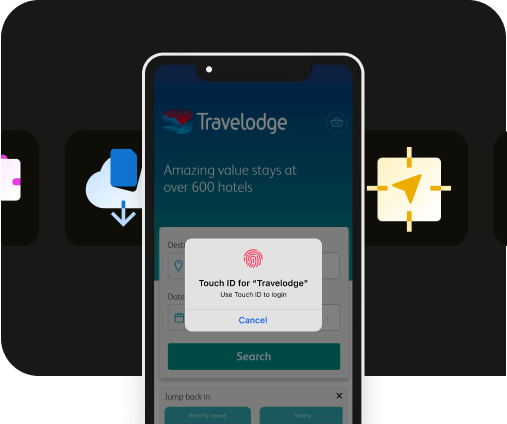
.webp)


