What are the Google Play Store screenshot guidelines?
What are the Google Play Store screenshot guidelines?
Understanding the Google Play Store's screenshot guidelines is crucial for app developers who want to boost their app's presence and draw in users, and ensure compliance.
This guide simplifies the key points about screenshot size, format, and design, ensuring your app stands out in the competitive market.
Key takeaways
- Google has precise screenshot requirements for the Google Play Store to provide a consistent, high-quality user experience across all devices, including specifications on format, size, and dimensions tailored to various device types.
- Effective app store screenshots require a blend of aesthetics, clear demonstration of app functionality, strategic use of color schemes and typography, persuasive captions and call-to-actions that resonate with the target audience.
- Regularly optimizing and updating app screenshots through A/B testing, incorporating various creative assets, and localizing content for different regions are key strategies for enhancing an app’s visibility and performance on the Google Play Store.
The importance of Google Play Store screenshots
Screenshots are an important part of your app's visibility and download rate on the Google Play Store.
They provide potential users a first visual impression of your app, influencing their decision to download it (or not).
High-quality, well-crafted screenshots can:
- Clearly showcase your app's functionality
- Highlight its aesthetic appeal
- Communicate its unique value proposition
By following Google Play Store's guidelines and optimizing screenshots for various devices and regions natively, you can significantly boost your app's visibility and attractiveness in a competitive market.
Google Play Store screenshot requirements and specifications

For the Google Play Store, app store screenshots serve as more than just static representations of an app’s user interface. To be considered for listing on the platform, these visuals must conform to a set of precise criteria and dimensions that Google mandates.
Developers are expected to familiarize themselves with and abide by these guidelines which cover aspects like image format, dimension constraints, and allowable quantities of screenshots across different device categories.
The rationale behind Google imposing such standards is rooted in their commitment to delivering a uniform and superior app experience regardless of device type within the Android ecosystem.
As users navigate through various applications on smartphones, tablets or Chromebooks via either Google Play or other related services where play store apps are featured (including viewing app store screenshots), it’s crucial for them to receive a consistent representation that accurately conveys what they should anticipate upon downloading an application.
The importance placed on screenshot specifications serves this very purpose – assuring quality previews reflective of actual in-app experiences. Let’s take a closer look at the specifics.
File formats and size limits
By only allowing JPEG or 24-bit PNG (no alpha) formats for app screenshots, the Google Play Store ensures that these images are compatible and display properly on a variety of devices. These widely supported file types help to provide a consistent user experience.
It’s important to note that while high-resolution screenshots enhance your app’s appeal, they must also adhere to size restrictions — each image should not be larger than 8 MB.
This means you’ll need to strike the right balance between achieving sharp, high-quality visuals and keeping within this file size limitation when uploading screenshots in the Play Store.
In a nutshell, follow these size guidelines:
- Size Limit: Screenshots should have a maximum file size of 8 MB. This ensures that images are optimized for quick loading without compromising on quality.
- Compression: Use efficient compression methods to reduce file size while maintaining image clarity, such as saving images in JPEG format with a balance between compression and quality.
- Resolution: Aim for the highest resolution possible within the 8 MB limit to ensure that your screenshots look crisp and clear on all devices.
- Optimization: Use image optimization tools that can help reduce file size without losing significant visual fidelity.
Device types and dimensions
Discussing the topic of dimensions, it’s important to recognize that the Google Play Store is accessed through a diverse array of devices, each with distinct screen sizes and resolutions.
This variety spans from smartphones and tablets to Android TV units and Wear OS gadgets. Depending on which device type your screenshots are intended for, there will be different dimension requirements.
For instance, Google's guidelines for Play Store screenshots include specific dimension requirements for different devices:
- Smartphones: Provide a minimum of four portrait screenshots with resolutions starting at 1080px (width).
- Tablets: Images should have dimensions ranging from 320px to 3840px.
- Chromebooks and larger screens: Acceptable resolutions range from 1080px to a maximum of 7680px.
These guidelines ensure that app visuals are optimized for the best possible display across a variety of devices, from the compact screens of smartphones to the expansive displays of tablets and Chromebooks.
Designing effective screenshots for Google Play Store

Ensuring your screenshots comply with the specifications of the Google Play Store is merely a foundational step. The true test is crafting screenshots that not only encapsulate what your app does, but also entice users to install it, which demands a combination of visual appeal, narrative skill, and psychological insight.
We will now dive into a detailed examination of these components. The following elements are critical for creating screenshots that not only showcase your app's functionality but also captivate and persuade potential users:
- Showcasing Your App’s Features: Highlighting the main functions and unique selling points.
- Selecting Impactful Color Combinations: Using color psychology to enhance user appeal.
- Embedding Compelling Captions and Calls-to-Action: Crafting text that motivates users to engage.
Capturing app functionality
Your app’s screenshots serve a crucial role in visually conveying the functions of your app to potential users. It is essential that they offer an authentic representation of the primary features your app provides, so that ensuring user expectations are appropriately set.
For optimal presentation of your application’s capabilities, employ visuals with high contrast and incorporate callouts. This technique emphasizes key segments within your screenshots while also steering viewers through your app’s operational sequence.
Keep in mind that these images should narrate the experience – illustrating what users can accomplish by using your application.
Using color schemes and typography
The selection of color schemes and typography is essential for the aesthetic display of your app screenshots.
Choosing appropriate colors can trigger certain emotional responses, capture users’ attention, and potentially impact their actions. Likewise, optimal typography improves legibility, strengthens brand identity, and establishes a clear visual order.
It’s important that when selecting both color schemes and typefaces for your screenshots, they not only reflect your brand’s essence but also appeal to the intended demographic. They should offer enough contrast and ensure easy viewing and clarity on different screens.
Opt for either a bright color palette that stands out or go for subdued hues reflecting elegance. Whichever route you take should amplify the user experience with your app while serving benefits to the users themselves.
Incorporating captions and calls to action (CTAs)
The captions and CTAs serve as a narrative for your app screenshots. These elements not only demonstrate what your app has to offer, but they also convey the reasons why users should take interest. They add meaning, underscore advantages, and encourage user engagement.
In developing your captions and CTAs, aim for simplicity and impact. Focus on underscoring what sets your app apart from others while ensuring it strikes a chord with those you aim to reach.
Tapping into emotional appeal and inventive approaches can be beneficial since emotional connections often drive user interactions with apps — your text should accommodate this aspect as well.
Optimizing screenshots for different regions and languages

In a world where people and cultures are more connected than ever, your app has the chance to attract users from all over the world.
This is why it's so important to make your app's screenshots feel right for different places and languages. By making screenshots that fit with each place's style and language, you can get the benefit to:
- Establish a profound connection with diverse user groups
- Boost levels of engagement among users
- Enhance overall user experience
- Elevate the performance metrics of your app
The process of localization extends well beyond simple translation. It’s about adapting landscape screenshots so they resonate with local tastes, integrating content that appeals specifically to targeted markets, while also maintaining sensitivity to cultural nuances.
Users are inherently drawn to applications that reflect their language preferences and exhibit an understanding of their cultural context. By increasing how localized your screenshots are, you’re effectively broadening your audience reach.
A/B Testing and iterating your app screenshots

The journey to crafting the ultimate app screenshots is an ongoing cycle of creativity, testing, analysis, and refinement. The power of A/B testing becomes particularly evident in this context.
By systematically comparing different versions of screenshots, developers can identify which elements are most effective in engaging users and can improve their app's visual presentation with data-backed decisions.
This process of experimentation through A/B testing is crucial, especially considering Google Play review time, which can vary case by case. And, having the most impactful screenshots can help make a strong first impression post-approval.
For webview apps and hybrid apps, where the interface is a blend of web content and native elements, it is essential to showcase this seamless integration in the screenshots.
By exploring variations in color schemes, typography, descriptive overlays, and calls-to-action, developers can enhance the user's visual journey. Each modification is a step toward that perfect screenshot set that not only complies with Google Play's requirements but also captures the essence of the app, making it stand out in a crowded marketplace.
Remember, the goal is to create screenshots that highlight the unique features of your app, whether it's a webview app that offers a streamlined browsing experience, or a hybrid app that combines the best of both web and native functionalities.
So continue the iterative process, and with each new insight, refine your approach to achieve the most effective presentation for your app on the Google Play Store.
Leveraging other creative assets for enhanced visibility
While screenshots play an essential role, they’re not the only visual components that contribute to your app’s prominence in the Google Play Store.
Additional creative elements such as preview videos, feature graphics, and app icons also have a substantial impact on highlighting and attracting users to your application by efficiently presenting its functions.
A strategically designed app icon is key to differentiating your product amidst a dense marketplace within the store. An enticing feature graphic can captivate potential users’ attention prompting them to delve deeper into what your app has to offer.
A well-crafted preview video offers an engaging glimpse of what’s inside your application, which could motivate users towards initiating downloads. While you pay due diligence in refining screenshots for maximum impact, don’t overlook enhancing these other vital creative assets either.
Uploading and managing screenshots on Google Play Console

As an app builder, we understand the importance of adhering to app testing requirements and app store screenshot requirements. The Google Play Console is your gateway to showcasing your meticulously crafted screenshots on the Google Play Store.
This platform offers a comprehensive toolkit for app management, performance monitoring, and a gateway to a global audience for app distribution. It provides a streamlined process for uploading and arranging your Google Play Store screenshots.
The Google Play Console ensures that the screenshots you upload meet the app store screenshot requirements and are optimized for various device types, offering potential users an authentic preview of how the app will look and feel on their devices.
With the ability to update these images based on user feedback and analytics, you have the power to continuously refine and enhance the visual presentation of your app. Experiment with various screenshots and modify your store listing as necessary to perfect the visual showcase of your app on the Play Store.
Summary
App screenshots play a pivotal role in an app's marketability, serving as a visual handshake that introduces potential users to the app's interface and functionality.
They are integral to the Google Play Store's marketing strategy, influencing user impressions and driving downloads.
To ensure success, developers must adhere to Google's screenshot requirements, which dictate format, size, and design specifications. This includes creating images that are not only aesthetically pleasing but also representative of the app's value proposition.
Localizing these screenshots for different regions further enhances an app's global appeal, while other creative assets like icons and preview videos contribute to the overall visibility on the platform.
The Google Play Console is the hub for managing these critical marketing assets, offering tools for app management and performance monitoring.
It facilitates a seamless process for developers to upload, arrange, and optimize their screenshots for various devices, ensuring an authentic preview of the app's functionality.
Continuous experimentation with screenshots, informed by user feedback and analytics, is essential for refining an app's presentation on the Play Store.
By embracing this iterative process and leveraging all available creative assets, developers can maximize their app's visibility and success in a competitive digital marketplace.
Frequently asked questions
What are the rules for screenshots in the Play Store?
Adhering to the Google Play Store's screenshot rules is pivotal, including compliance with size specifications and format guidelines. These rules are fundamental for a successful app launch, requiring screenshots to be in JPEG or 24-bit PNG format without alpha, sized under 8MB, and within the dimensional range of 320px to 3840px.
What are the requirements for screenshots in the App Store?
Ensure that your app’s screenshots adhere to the required dimensions for a 6.7” iPhone, a 5.5” iPhone, or a 12.9” iPad, and are formatted as PNG, JPEG, or video before submitting them to the App Store.
What is the screenshot gap for the Google Play Store?
The acceptable screenshot size for Google Play Store is between 320 px to 3840 px, and the maximum dimension must not exceed twice the minimum dimension. Aim to submit JPEG or 24-bit PNG images for best results.
Why is it important to design effective app screenshots?
Crafting compelling app screenshots is essential, as they serve to draw in users, communicate the core benefits of your app, and can significantly increase the number of downloads.
What is localization in the context of app screenshots?
Localization of app screenshots means tailoring them to fit the cultural preferences and language of each target market, making the app more attractive to a wider audience.

to top







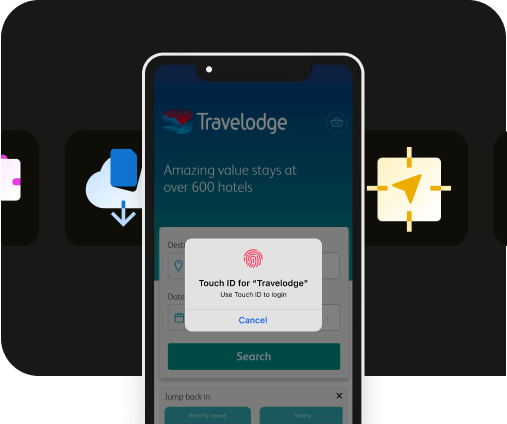

.webp)
.webp)