How to delete your app from app stores
How to delete your app from app stores
How do you remove an app from the app store? These instructions will assist you with the process, regardless of whether you’re dealing with Google Play Store or Apple App Store.
Follow the step below to delete your app efficiently.
Key takeaways
- To delete an app from the Google Play Store, log into your developer account, unpublish the app, and confirm permanent deletion.
- For the Apple App Store, access App Store Connect, remove the app from sale, and then proceed with the final deletion steps.
- Consider the impact on existing users and data retention before deleting an app, and explore alternatives such as temporarily unpublishing or rebranding the app.
Whether you are a seasoned developer or new to app management, understanding the nuances of each platform's process is essential.
Deleting an app from the Google Play Store and Apple App Store is straightforward if you follow their specific instructions.
This step-by-step guide will walk you through the necessary actions required to ensure a smooth and effective removal of your app.
Deleting an app from Google Play Store
Deleting an app from the Google Play Store can seem like a challenging task, but it doesn't have to be. With the right guidance, you can navigate the process smoothly and efficiently.
To effectively remove an app from the Google Play Store, follow these steps:
- Log into Google Play Console: Using your developer account credentials, sign in to the Google Play Console. This step is important for controlling the presence of your app on the Google Play Store and confirming that you possess the necessary permissions to alter its availability.
- Navigate to your app: After logging into your Google Play Console, head to the apps section and locate the particular app you intend to remove. Select it to make sure that you are handling the appropriate app for deletion.
- Access advanced settings: Find the settings menu within your app’s profile on Google Play Console to reach the advanced settings for the application. Within these advanced settings, you can adjust and modify your app’s configuration as needed.
- Unpublish your app: To make the app invisible in the Google Play Store, it should be unpublished. While this will prevent new users from finding and installing the app, existing users will retain access to it and continue to receive updates. Ensure that you preserve any modifications by saving them once you’ve adjusted the status of the app.
- Permanently delete your app: Confirm the deletion of the app by saving changes, followed by affirming your choice in the subsequent prompt. By selecting ‘Unpublish’ within this confirmation popup, you will complete the process to permanently delete it. This last step guarantees you that the app is completely removed from availability on the Google Play Store.
Removing an app from Apple App Store
Deleting an app from the Apple App Store prevents new users from downloading the app. However, existing users who have already installed it on their Apple devices will retain access to it and its contents.
A step-by-step guide to deleting an app from Apple App Store:
- Sign in to App Store Connect: Using your Apple ID, log into your App Store Connect account. This platform is crucial for managing the visibility of your app on the Apple App Store. It’s vital to use the appropriate credentials.
- Select your app: After logging in, navigate to the Apps section and choose the appropriate app container of the application you intend to delete. This guarantees that you are handling the correct app.
- Go to Pricing and Availability: To control the visibility and accessibility of an app in the App Store, one should proceed to the general settings for that specific app and look for the section titled “Pricing and App Availability.”
- Remove from Sale: Choose the ‘Remove from Sale’ option if you want to make your app invisible to new users but still maintain access for those who are already using it. This is a convenient approach should you intend to reintroduce the app at a later time without having to go through another review process.
- Delete the App: Confirm that you possess the necessary permissions, like being an Account Holder or Admin, in order to proceed with app deletion. This last step will result in the app being permanently deleted from the Apple App Store and will no longer be accessible for users to download.
Considerations before deleting your app
Take into account the consequences of app removal for current users, data preservation obligations, and the possible demand for continued support before you proceed with deletion.
Users who have already downloaded the app will continue to enjoy access to it and its contents even after the app’s removal. However, they’ll be unable to receive future updates or benefit from support services.
Before you proceed with deleting your app, consider the following important points:
- Choosing not to delete but rather unpublish the app preserves existing users’ accessibility while also keeping open the option for possible reactivation in the future, providing a solution that offers greater adaptability.
- Before removing the app, ensure that you have saved all user data and information associated with the app in order to avoid losing any of it and to make it easier to retrieve should you require access in the future.
- Reach out to the support team for advice on how to properly execute the deletion process or to consider other options. They are equipped to offer crucial help and make certain that every required action is taken accurately.
By considering these factors, you can make a more informed decision that balances the needs of your users with your own objectives.
Alternatives to deleting your app
Consider exploring alternative approaches to removing your app that could align more closely with your objectives while also preserving user involvement.
These strategies offer ways to control the presence of your app without resorting to the irreversibility of deletion.
Temporarily unpublishing
Temporarily removing your app from public view ensures that while new users cannot discover it, existing users retain their access and continue to receive updates.
This strategy allows for adaptability while maintaining the availability of the app for subsequent usage.
Updating or rebranding
Enhancing your app through updates or rebranding can attract new users and keep current ones engaged. To ensure success, gather user feedback, make necessary changes, and test the app thoroughly before reintroducing it to the market.
Rebranding involves assessing your target audience, selecting marketing tactics, and defining your key message.
By considering these alternatives, you can maintain user engagement and keep your app relevant without needing permanent deletion.
How to make an app from a website after deleting your previous app
If you’ve decided to delete your previous app but still want to maintain a presence on mobile platforms, transforming your website into a new app can be a great solution. Here’s how you can do it:
- Choose a framework: Select a framework such as Median.co, React Native, or Flutter to build a cross-platform app that replicates your website's functionality and design.
- Set up the development environment: Ensure you have the necessary tools and software installed to start the development process. This includes an integrated development environment (IDE) like Android Studio or Xcode, and the framework’s CLI tools.
- Create the app structure: Use the chosen framework to set up the basic structure of your new app. This involves creating the necessary files and folders for your app’s components.
- Integrate website features: Begin integrating the features and content from your website into the app. This includes importing web pages, setting up navigation, and ensuring that all functionalities work smoothly on mobile devices.
- Test the app: Thoroughly test your new app on various devices and screen sizes to ensure it functions correctly and provides a good user experience. Use emulators and real devices for comprehensive testing.
- Optimize for performance: Make necessary optimizations to ensure your app runs efficiently. This may involve compressing images, minifying code, and optimizing loading times.
- Prepare for deployment: Once your app is ready, prepare it for deployment by generating the necessary build files. Follow the guidelines provided by the Google Play Store and Apple App Store for app submissions.
- Submit to app stores: Submit your new app to the Google Play Store and Apple App Store. Ensure you follow their submission guidelines and provide all required information, such as app descriptions, screenshots, and privacy policies.
By following these steps, you can successfully convert your website into a new mobile app, providing a refreshed experience for your users and maintaining your presence on mobile platforms even after deleting your previous app.
Summary
Deleting an app from the App Store or Google Play Store involves following specific steps on each platform and considering the impact on users and data retention.
For the Google Play Store, you need to log into your developer account, navigate to your app, access advanced settings, unpublish it, and then confirm the permanent deletion.
For the Apple App Store, the process involves signing into App Store Connect, removing the app from sale, and then proceeding with the final deletion steps.
Alternatives like unpublishing or rebranding can help maintain user trust and engagement. Unpublishing keeps the app accessible to existing users while making it invisible to new users, and rebranding can breathe new life into the app, attracting new users and retaining current ones.
Even after deleting your previous app, you can still make a website an app. This allows you to maintain a presence on mobile platforms and continue engaging with your users with a refreshed and updated new app.
Frequently asked questions
What happens to existing users when an app is deleted?
Existing users of an app retain the ability to use content they have already downloaded even if the app is removed. They might be unable to receive future updates or benefit from support services.
Users should ensure that all critical data is backed up prior to removing the application.
Can deleted apps be restored?
Deleted apps cannot be restored, but unpublished apps can be republished without a new review if their binary remains unchanged.
Therefore, consider this limitation when managing your applications.
What should developers do before deleting an app?
Prior to the removal of an app, it is crucial for developers to secure a backup of all pertinent user data and information associated with the app to safeguard against any possible loss of data.
It is also advisable to seek assistance from the support team in order to receive proper direction.
Are there alternatives to deleting an app?
Consider options like taking the app off the market temporarily or giving it a fresh update and rebrand to boost its appeal and visibility among users.
These strategies let you preserve the app’s possibilities without resorting to permanently removing it.
What roles are needed to delete an app from the Apple App Store?
In order to remove an app from the Apple App Store, you are required to have either Account Holder or Admin status, as these positions possess the appropriate authority for managing and deleting app listings.
Can I make a website into an app before deleting it from the App Store?
Yes, you can convert your website into an app before deleting your existing app from the App Store. Using a framework like Median.co, you can efficiently build a cross-platform app that replicates your website's functionality and design. This allows you to offer a refreshed experience to your users and potentially retain your user base even after removing the old app from the App Store.
Why consider this? If you are planning to delete an app, creating a new one can be crucial for maintaining user engagement and trust. It provides an opportunity to address any issues that led to the decision to delete the old app, such as outdated features or poor performance. By offering a new and improved app, you can re-engage your audience, attract new users, and continue to provide value, ensuring that your brand remains relevant and competitive in the market.

to top







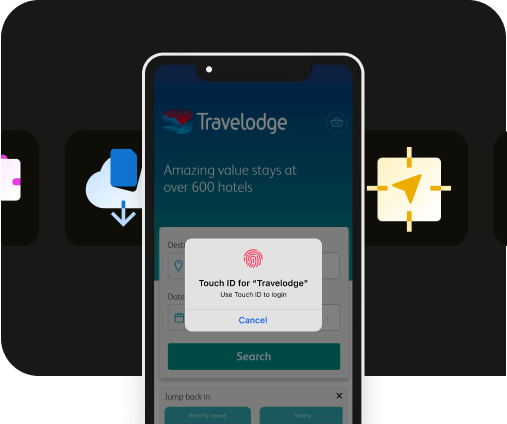

_2.webp)

