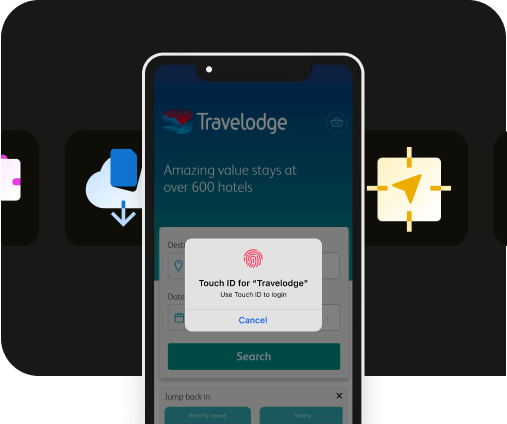How to create and manage your App Store presence effectively
How to create and manage your App Store presence effectively
Effective app store management is essential for your app’s visibility and success.
Learn step-by-step instructions on setting up your Apple Developer account, optimizing your App Store listing, managing in-app purchases, beta testing, and post-launch maintenance.
Let's look at how each element contributes to maximizing downloads and user engagement.
Key takeaways
- Creating an Apple Developer account is essential for publishing apps and accessing necessary resources in the app development process.
- Optimizing your App Store listing with effective descriptions, high-quality visuals, and keyword optimization significantly enhances discoverability and user engagement.
- Post-launch management, including responding to user reviews and monitoring app performance, is crucial for maintaining user satisfaction and app competitiveness.
Setting up your Apple Developer account
Create an Apple Developer account
To launch your app on the Apple App Store, you must first create an Apple Developer account.
This is essential, as it enables you to publish apps and grants access to advanced features, early software releases, and comprehensive documentation — all crucial for developers interested in professional app creation.
Next: Setting up an Apple ID with two-factor authentication and registering in the Apple Developer Program are the first steps. This ensures your account is secure and ready for app development and distribution.
Create an Apple ID
Your Apple ID serves as the key to access a host of services offered by Apple, such as iCloud, Apple Music, and notably the App Store.
It is essential that when you create an Apple ID, the details submitted are accurate and up to date. An existing Apple ID also can be used in creating your developer account.
After creating your Apple ID, enable two-factor authentication for added security. This ensures only you can access your account, even if someone else knows your password. Use a single Apple device for this process.
Enroll in the Apple Developer Program
The steps to enroll in the Apple Developer Program are:
- Initiate enrollment: Use your existing Apple ID to start the enrollment process in the Apple Developer Program.some text
- Choose between Individual and Organization accounts. Solo developers usually go for the Individual account, while businesses may need to enroll as an Organization, requiring a D-U-N-S number for validation.
- Submit personal details: Provide your personal information along with your Apple ID. Agree to the terms in the Apple Developer Program License Agreement.
- Pay the annual fee: Be prepared to pay an annual fee of $99, which may vary based on your location and membership type.
By completing these steps, you'll gain access to a wide range of tools that enable you to create and distribute applications across various Apple platforms.
Tip: Maximize your app's potential by staying updated with the latest features and resources available in the Apple Developer Program.
Optimizing your App Store listing
To attract more users and increase downloads, it’s important to improve your App Store listing. Create a product page with a catchy app name, an informative subtitle, smart keyword use, and a detailed description. This makes your app stand out and shows users why they should download it.
Here are some simple ways to optimize your listing:
Write effective descriptions
The description of your app is often the first interaction prospective users have with it.
- Make it short, clear, and engaging, highlighting the main functions and benefits of your app.
- Start with a concise, informative paragraph, then list key features.
- Use a conversational tone to make the description more relatable.
- Focus on the app's benefits and use simple language that resonates with your target audience.
Adding screenshots and previews
Striking visuals lead to a powerful initial impact and boost the likelihood of users converting.
- Apple permits up to 10 screenshots per app entry, showcasing your app’s design and features.
- Video previews, lasting 15-25 seconds, effectively highlight key functions and engage users.
- Ensure these visuals are high-quality and accurately represent the user experience by recording directly from the app.
Keyword optimization
To boost your app’s presence in the App Store search results, it is essential to optimize keyword usage.
- Use relevant keywords in your app’s name, subtitle, and keyword space to improve its visibility.
- Avoid keyword stuffing, as it can lead to penalties from App Store algorithms.
- Focus on identifying and incorporating search terms that potential users are likely to use.
By focusing on these key elements, you can significantly increase the visibility and engagement of your app on the App Store, attracting a broader user base and enhancing the overall success of your application.
Managing in-app purchases and subscriptions
In-app purchases are a powerful way to drive revenue and boost user engagement by offering additional content and features within your app.
This approach caters to the diverse needs of users across various Apple platforms.
Configuring in-app purchases
To configure in-app purchases, you need to set up the purchasing options within App Store Connect.
This setup allows for the creation of up to 10,000 in-app purchase products per app that can be distributed across different platform versions.
They help you to:
- Sell subscriptions: Offer recurring access to premium content or features, ensuring a steady revenue stream.
- Unlock new features: Provide one-time purchases for additional functionalities, enhancing user experience.
- Offer services: Allow users to pay for specific services within the app, catering to diverse user needs.
Inputting these details into App Store Connect is crucial for integrating these transactions seamlessly with your application.
Promoting in-app purchases
To maximize the impact of in-app purchases, feature them prominently on your app’s store page to increase visibility among potential users.
Some in-app purchase promotion strategies include:
- Showcase up to 20 in-app purchases on a single product page, providing a comprehensive view of available options.
- Capture user interest by highlighting exclusive offers and limited-time deals.
- Stimulate engagement through personalized recommendations and dynamic pricing strategies.
Using this promotion strategy not only boosts user engagement but also accelerates revenue generation.
Using TestFlight for beta testing
TestFlight is essential for beta testing, allowing you to upload your app’s beta versions for a 90-day period. This gives you ample time for thorough testing.
With TestFlight, you can involve up to 10,000 testers. Their feedback helps identify and fix issues, improving your app before its official release.
How to invite beta testers
You can invite beta testers by following the steps below:
- Log in to App Store Connect: Access your App Store Connect account and navigate to the TestFlight section.
- Select your app: Choose the app for which you want to invite testers.
- Create a new group: Click on the "New Group" button to create a group of testers. You can name this group according to your preference.
- Add testers to the group: You can add testers by entering their email addresses manually or by uploading a CSV file containing multiple email addresses.
- Send invitations: Once the testers are added, click on the "Invite" button to send email invitations. Testers will receive an email with a link to download TestFlight and access your app.
- Distribute a public link: Alternatively, you can generate a public link that can be shared with potential testers. This link allows users to join the testing group without needing an email invitation.
- Monitor tester activity: Keep track of who has accepted the invitations and started testing. You can see this information in the TestFlight section of App Store Connect.
By inviting users for app testing, you ensure a broad range of potential customers can provide insights on your application. This practice refines your app’s features and prepares it for a successful launch.
Collecting and analyzing feedback
Through the TestFlight app, testers can effortlessly provide feedback, including screenshots and crash reports. This direct communication channel is vital for identifying and resolving issues, and it's all accessible via App Store Connect.
Using tools like Xcode Organizer to analyze this feedback helps in quickly spotting and addressing problems.
By iterating on your app based on this feedback loop, you ensure it reaches optimal quality and functionality before its official release on the App Store.
Submitting your app for review
Submitting your app for review is a critical phase in app development. The Apple review team will check your app for compliance with their safety, performance, business, design, and legal standards.
To increase the chances of approval, ensure all links in your app work and that it doesn't drain the battery excessively.
Preparing for submission
Prior to presenting your app for evaluation, carefully inspect every element within the app. Confirm that each link functions properly and the application isn’t causing undue battery depletion.
Provide the required login information if your app has features needing account verification. This can reduce the chances of rejection and speed up the review process.
Understanding the review process
The review team at Apple thoroughly examines the app, focusing on functionality, safety, performance, business integrity, design, and legal compliance. For a higher chance of approval, ensure your app meets all Apple guidelines.
Avoid behaviors like inflating reviews artificially or copying existing websites to prevent rejection.
Test your app thoroughly to ensure it runs smoothly and adheres to Apple's Human Interface Guidelines. Staying updated with the latest guidelines helps maintain compliance and ensures a smooth review process.
Post-launch management
Maintaining your app after its launch is equally crucial as the development and deployment stages. Consistently interacting with user feedback is essential for continual enhancements and ensuring user satisfaction.
Key actions for post-launch management:
- Responding to user reviews:some text
- Address user reviews to maintain a positive rapport.
- Boost app visibility and prompt additional downloads.
- Handle responses directly within the App Store.
- Monitoring performance with app analytics:some text
- Gain insights on user engagement, marketing strategy efficacy, and revenue generation.
- Monitor metrics related to user acquisition and engagement.
- Examine in-app behavior and retention patterns to enhance user experiences and loyalty.
Employing a strategy based on analytics and active user engagement keeps your app competitive and facilitates continuous growth even after its initial release.
Handling financial and legal matters
It is essential to manage your app’s financial and legal aspects effectively. Setting up accurate banking and tax details, along with managing agreements and contracts, are key for uninterrupted financial transactions.
Ensuring that all required documentation is prepared correctly and keeping updated contact information for App Review purposes is crucial for meeting compliance standards and achieving operational efficiency.
To facilitate the receipt of payments from Apple, it’s essential to execute a Paid Apps Agreement and input your bank’s details for electronic transfers.
Ensure that you provide information specific to your personal banking institution rather than any intermediary financial entities, which will promote seamless payment transactions.
To ensure smooth financial operations, follow these key steps:
- Provide accurate banking details for electronic transfers.
- Complete a Paid Apps Agreement.
- Submit any necessary supplementary documentation based on your geographic location.
- Ensure tax-related documents are filled out precisely and submitted as required.
These measures are vital in preventing postponements concerning the payout of your profits. To expedite this process efficiently, be certain that all tax-related documents are filled out precisely and provided as required.
Managing financial agreements and bank account details
For successful distribution of your app, it’s critical to efficiently handle agreements and contracts.
Apple requires that you can designate a single bank account for payment receipts, and any modifications to this account must adhere to particular steps they provide.
Steps to modify your bank account in your Apple Developer account:
- Log in to App Store Connect: Access your App Store Connect account using your Apple ID.
- Navigate to Agreements, Tax, and Banking: Click on the "Agreements, Tax, and Banking" section in the main menu.
- Select the agreement: Choose the appropriate agreement for which you need to update the bank account details.
- Edit banking information: Click on the "Banking" tab and select "Edit" next to the existing bank account information.
- Enter new bank details: Provide the new bank account information, ensuring all details are accurate.
- Submit changes: After entering the new details, submit the changes for review and approval by Apple.
Maintain an orderly management of all financial arrangements and invoices within your Developer account. Adopting such a forward-thinking management strategy will not only save time but also prevent possible complications down the line.
Summary
Navigating the management of your app on the Apple App Store requires careful attention to a number of crucial steps. This begins with establishing an Apple Developer account and extends to overseeing activities after your app goes live.
Each phase is essential, whether that involves refining your App Store listing, setting up in-app purchases, or employing TestFlight for beta testing purposes.
Additionally, submitting your app for review, managing post-launch feedback, and handling financial and legal matters are vital for maintaining a successful app.
It’s important not to overlook that ongoing engagement and enhancements are key components in creating a thriving app within a competitive market space.
Stay ahead by making use of all available tools and insights at your disposal as an Apple developer through your account, ensuring that your app continues to stand out in the App Store.
Frequently asked questions
What is the first step in creating an Apple Developer account?
The first step in creating an Apple Developer account is to create an Apple ID and ensure that two-factor authentication is enabled for improved security.
How much does it cost to enroll in the Apple Developer Program?
The cost to enroll in the Apple Developer Program is $99 annually, though it may vary depending on the membership type and country.
How can I improve my app's visibility on the App Store?
Enhance the discoverability of your app on the App Store by optimizing your listing. Use captivating descriptions, top-notch visuals, and pertinent keywords to achieve this.
Employing this tactical method will substantially boost the visibility of your app.
What is TestFlight, and how can it help my app?
Developers use TestFlight as a vital resource to roll out beta iterations of their apps, enabling them to gather valuable user insights and improve the app’s quality before it hits the market.
Employing TestFlight plays a crucial role in ensuring a more seamless introduction of the app to the public and fosters an improved experience for users.
How can I manage financial matters for my app?
To effectively manage financial matters for your app, ensure that you set up precise banking and tax information while maintaining organized agreements and contracts through your Developer account.
This will facilitate smooth operations and compliance.

to top