Top tips to create web content for webview apps efficiently
Top tips to create web content for webview apps efficiently
Creating web content for webview apps requires a specialized approach.
By learning how to improve load times and effectively integrate JavaScript, you can ensure that your HTML5-based content operates smoothly within a mobile app framework.
Whether you're an experienced app developer or new to the industry, understanding the intricacies of webview can significantly enhance the performance and user experience of your mobile applications.
Key takeaways
- Optimizing content for webview apps involves analyzing user behavior, setting performance targets based on competitors and Google Core Web Vitals, and using template grouping for efficient development.
- Implementing responsive design, ensuring cross-platform compatibility, and optimizing images are critical for enhancing performance and user experience in webview apps.
- Enhancing app functionality through native device feature integration, offline capabilities, and leveraging modern browser APIs can significantly improve webview app user engagement and performance.
How to create web content for webview apps
To create effective web content for webview apps, set performance goals, analyze user behavior, and optimize pages using templates.
Compare your app's metrics with competitors and Google Core Web Vitals to ensure it meets user expectations and functions well under real conditions.
Use analytics tools to understand user interactions, focusing on page views and bounce rates to improve engagement and satisfaction.
Optimize multi-page layouts by:
- Categorizing pages by template types for consistency and easier development.
- Using synthetic benchmarks and real-world data to identify and fix speed issues.
For mobile scaling, use HTML5 and viewport metadata.
Server-side redirects can direct mobile traffic to optimized versions, improving responsiveness and user interaction.
Preparing web content for webview apps
Several essential steps must be taken when adapting web content for webview apps to achieve the best performance and user experience.
It is crucial to use HTML7, which is predominantly used for crafting mobile device-friendly websites, in order to make your web pages suitable for consumption via webview.
Applying viewport metadata can help scale your webpage correctly so that it displays attractively across various devices.
Enhancements to both the performance and user interface include:
- Using server-side redirects allows mobile devices to access a specific version of the website tailored for them
- Focusing on static content delivery while employing effective caching strategies helps minimize server demand and bolsters response time within weview apps
- Organizing web pages into template clusters facilitates streamlined optimization efforts for multiple pages with similar layouts.
Optimize images for mobile devices
Minimizing page load times in webview apps is crucial and can be achieved by reducing the size of image and video content.
Some strategies to optimize images include:
- Use optimized images for mobile devices to improve load times and performance.
- Modern image formats like WebP enhance load performance compared to PNG or JPG.
- Employ SVG images for simple icons and vector shapes for better performance.
- Optimize images through compression without sacrificing quality.
- Implement lazy loading for images and videos not immediately visible to save data and improve initial load times.
These strategies can significantly enhance the user experience by reducing page load times and improving overall app performance.
Ensure cross-platform compatibility
By fostering cross-platform compatibility, mobile apps and web content can provide a seamless experience across various operating systems such as Android and iOS.
Adherence to the Apple Design Guidelines and Google Material Design Guidelines by your webview app is crucial in delivering a uniform user experience that feels intuitive, regardless of the device’s OS.
- Serve up the mobile-specific version of your website when detecting ‘mobile’ within the User Agent string.
- Leverage established web technologies and frameworks to achieve harmonious functionality for webview apps.
- Conduct extensive testing on diverse devices with varying operating systems to assure steady performance and broad compatibility.
- Note that various features offered by webview might be supported differently depending on specific versions of Android or iOS.
Prioritizing adaptability regarding device variety and screen dimensions goes a long way toward refining webView usage optimally.
Implement responsive design
Use responsive design to ensure your web content looks good and works well on any device, from smartphones to tablets. This involves using flexible grids, media queries, and scalable images.
When used within webview apps, such design principles allow for the app’s content to automatically adjust in line with different device capabilities and screen sizes, maintaining a consistent user experience throughout.
Strategies when considering a responsive design include:
- Employ a vertical linear layout to minimize horizontal scrolling requirements.
- Use media queries and flexible grid systems to execute responsive designs effectively.
- Implement interactive elements like dynamic breadcrumbs to aid navigation.
- Ensure fluid transitions between native app components and web-based material using JavaScript.
By adopting these methods, you guarantee your content’s impressive appearance across diverse gadgets regardless of their display orientation or dimension.
Adding web content to your Android app
Incorporating wbview into the activity layout of Android apps facilitates the display of web pages and provides internet access for adding web content.
As a subclass of view, webview allows developers to embed web pages within an app’s interface, removing full browser functionalities such as navigation buttons or address bars.
It is particularly useful for presenting updatable material or fetching data online, like user manuals or email information.
Key integration steps
- Add webview to layout: Insert the webview tag in your XML layout file, specifying attributes like android:id, android:layout_width, and android:layout_height.
- Load web pages: Use the loadUrl() function to render web pages or loadData() to embed HTML strings.
- Enable internet access: Add uses-permission android:name=’android.permission.INTERNET’ to the AndroidManifest.xml file.
By embedding webview, developers can seamlessly render web content within native apps, leveraging established web technologies like HTML, CSS, and JavaScript.
Enhancing user experience with JavaScript
Enabling JavaScript and integrating it with Android programming can lead to a substantial improvement in user experience within webview applications.
For the proper functioning of interactive components and widgets in webview, JavaScript is essential as it supports dynamic web content.
By facilitating this setup, apps are able to deliver a more enhanced user experience through the smooth rendering of dynamic content within the application environment.
Enable JavaScript in webview
Activating JavaScript within webview is crucial to unlock its full capabilities in an app.
By enabling JavaScript with commands like webView.getSettings().setJavaScriptEnabled(true), you can make the app more engaging with dynamic content and interactive components.
Interface JavaScript with Android code
Using the addJavascriptInterface() method, you can create a connection between Android code and JavaScript.
Key benefits include:
- Enhanced integration: Seamlessly blend web content with native app capabilities, enhancing both integration and functionality.
- Direct interaction: Call Android functions directly from JavaScript for smooth functionality, ensuring smooth interactions between the native elements of an app and its web-based parts.
- Improved user experience: Provide a more cohesive and interactive app environment, making the application feel smoother and more responsive to user actions.
Deactivate support for the JavaScript interface if the web content isn’t under your control or trustworthy.This blocks unexpected navigation and pop-ups.
Following these security measures will improve user experience and maintain strong security without compromising performance.
Handling navigation and user interaction
By effectively managing navigation and user interactions within webview apps, developers can significantly enhance the user experience.
Smooth transitions and responsive actions are essential for this improvement.
Using a WebViewClient allows developers to capture click events and handle navigational actions directly within the WebView, ensuring users have a seamless experience.
Key strategies include:
- Override default navigation behavior: Ensure links clicked within the webview stay in-app by using the shouldOverrideUrlLoading method in WebViewClient.
- Manage navigation history: Use the goBack() function to allow users to return to previous pages and canGoBack() to check if there are any pages to go back to.
- Handle custom URLs: Use shouldOverrideUrlLoading() to decide whether URLs should open within the webview or an external browser, ensuring a secure and seamless user experience.
By implementing these strategies, developers can ensure that navigation and user interactions within webview apps are smooth and intuitive, significantly enhancing the overall user experience.
Improving app performance
To enhance the performance of webview apps, it’s crucial to adopt effective caching methods, resolve any identified performance bottlenecks, and refine network requests.
Establish clear success criteria and conduct a thorough assessment of your app’s existing state by comparing its current benchmarks with competitors and adhering to Google’s Core Web Vitals standards.
- Caching strategy for faster load times: A caching strategy focusing on static content before dynamic elements can boost page speed. Leveraging CDN edge servers to deliver cached material from sites nearer to the user can markedly decrease latency and enhance response speeds.
- Addressing performance issues: Use synthetic testing and actual performance data to pinpoint problems. Streamline the DOM and opt for CSS transitions over JavaScript for animations to enhance efficiency.
- Optimize network requests: Reduce the time for initial content to load, implement server-side rendering, minimize page load duration on mobile devices, and use frameworks like React or NextJS to improve responsiveness.
By executing server-side rendering, a web server can provide a considerable speed enhancement by providing a fully rendered HTML document upon first access.
Adhering to Google Play Store guidelines and optimizing webview apps will streamline the process of publishing to the Google Play Store.
Ensuring security and privacy
To maintain security and privacy within webview apps, ensure secure transactions, manage data carefully, and avoid pop-ups and new window openings.
Employ TLS for network traffic to encrypt data exchanges between your app and web servers. Handle SSL properly by alerting users to errors and avoiding less secure protocols like HTTP.
Set up network security configurations to define specific settings for interactions with custom or new Certificate Authorities, strengthening overall defense against potential threats.
Secure transactions and data handling
Ensuring a secure user experience requires confirming the legitimacy of URLs to avoid directing users to harmful websites.
Store users' private data in internal storage on the device, as it is isolated and inaccessible to other applications.
For added security when accessing confidential information, request biometric identification like fingerprint verification.
Implement proper SSL protocols and handle any SSLExceptions to protect sensitive data during transactions.
Preventing popups and new windows
In order to prevent popup windows within webview, you should take the following actions:
- The default action of creating new windows can be stopped by overriding the onCreateWindow method in your code and ensuring it returns false.
- To ensure that any new window requests are directed to load inside the current webview instead of opening a new one, override the shouldOverrideUrlLoading method.
- Then make use of webview's loadUrl method for loading up the desired URL into view.
Leveraging native features in webview
Integrating native features within webview can greatly improve app functionality by using specific device capabilities, such as sensors and hardware components. This enhances the capacities of native apps beyond the limitations of conventional web browsers.
Such integrations enable functionalities like push notifications and secure payment options at the time of app launch.
Native plugins can be employed to seamlessly incorporate these features, providing a robust and efficient solution for leveraging device-specific capabilities.
- Accessing device features: Incorporate capabilities like camera and location services for a fluid user experience. Seek permission for accessing locations and activate these services through WebView settings. Override methods like onGeolocationPermissionsShowPrompt to manage real-time GPS permissions on Android platforms. Use the Geolocation API to offer services based on a user’s geographic position.
- Implementing offline capabilities: Use service workers to cache static assets, speeding up launch times and reducing reliance on network connections. Store essential files like HTML, CSS, and JavaScript to enable offline functionality, mirroring static web apps.
- Using latest browser APIs: Incorporate modern browser APIs like WebRTC, WebAssembly, and Service Workers to expand app capabilities. Use the AndroidX Webkit library to leverage newer webview features on older Android versions.
By integrating these native features, webview apps can offer enhanced functionality and a more seamless user experience.
Summary
When it comes to creating web content for webview apps, establishing clear performance benchmarks and analyzing user behavior are fundamental.
Optimizing web pages through template consolidation, enhancing features like JavaScript handling, and leveraging native device functionalities greatly improve user experience.
Employ effective caching techniques, address performance issues, and streamline network requests to boost efficiency.
Ensure transaction security and block unwanted popups to enhance reliability and safety.
By combining web-based properties with native platform strengths, developers can create strong, secure, and proficient webview apps that provide interactive and dynamic user experiences.
Frequently asked questions
How do I enable JavaScript in webview?
To activate JavaScript functionality within a webview, adjust the settings by invoking webView.getSettings().setJavaScriptEnabled(true).
How can I load a web page in webview?
To display a web page within a webview, use the loadUrl() function in the following manner: myWebView.loadUrl(“insert url here”).
What methods can I use to manage navigation history in webview?
To handle the navigation history within webview, use the goBack() function to return to a prior page and apply the canGoKey() method for verification of an existing entry in history that allows backward navigation.
How do I prevent popups in webview?
Override the onCreateWindow method in webview and return false to block popup windows.
What are the benefits of using webview in hybrid apps?
Leveraging webview within hybrid applications eases the creation of intricate segments while also aligning with progressive web app methodologies by facilitating the integration of dynamic content from online sources. This approach can significantly improve the user experience while simultaneously minimizing development workload.

to top






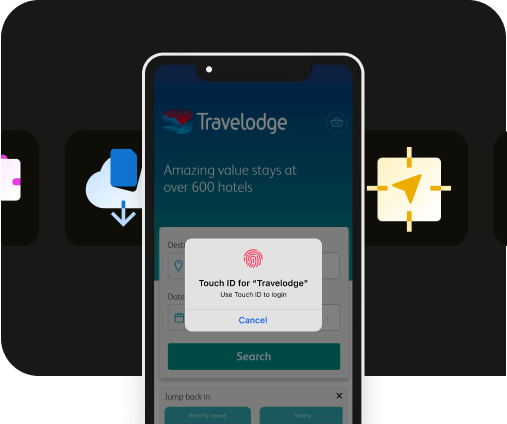
.webp)


